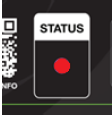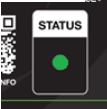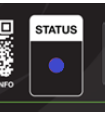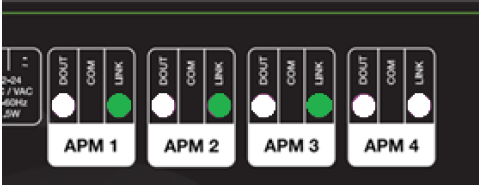Update the Firmware via USB
This document describes how to update the APM Gateway firmware using a USB. To learn how to update the firmware via the cloud, click here.
| Prerequisites |
- Download the latest firmware for your APM Gateway: APM Gateway Firmware - Version 7.3.1
|
- Unzip the file and copy files to a freshly formatted USB drive (FAT32 format).
|
- The files must reside in the root folder.
|
| Software Update Process |
|
- Gateway powered, with NO APMs attached, the Status LED will be RED if not connected to the Internet/Trumeter Cloud or GREEN if connected.
|
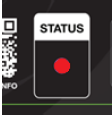
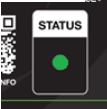
|
- Insert the USB drive into the Gateway’s USB-A port.
|

|
- The Gateway Status LED will change to BLUE
|
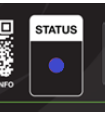
|
- The update will take few minutes:
- Each APM LINK LED will show an incremental progress as each LED represents 25% progress.
- ALL four APM LINK LEDs are GREEN when the update is complete; they will flash and then turn off as the unit power cycles.
- The Gateway status LED will turn RED, and the unit can now connect to the internet / Trumeter Cloud.
|
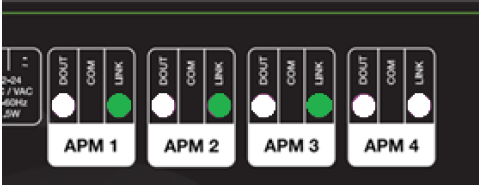
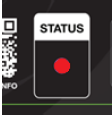
|
| Update Complete |
|
- Remove the USB drive
|
|
- Ensure the Ethernet cable is inserted into the Gateway and connected to the internet.
|
|
- The Gateway Status LED will turn GREEN when a connection with the Trumeter Cloud has been established.
|
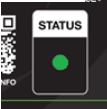
|